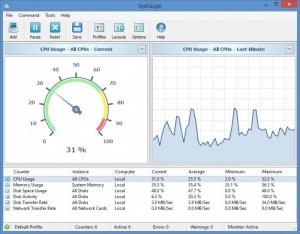SysGauge
6.0.12
Size: 4.2 GB
Downloads: 2937
Platform: Windows (All Versions)
Thanks to Flexense’s SysGauge, you can keep an eye on CPU usage, RAM usage, free memory, used memory, disk space usage, disk activity, disk transfer rate, and much, much more. On top of that, you can instruct SysGauge to automatically perform a task when certain parameters are met. For example: if maximum CPU usage value is more than X, initiate system shutdown.
SysGauge is available for 32-bit and 64-bit Windows editions. To get started with this application, you will have to go through a standard installation procedure: download an installer, run it, then follow the onscreen instructions (meaning you’ll basically have to keep on clicking Next) until you’re done installing SysGauge on your PC.
SysGauge’s interface is divided into three main panels. The one at the bottom displays all the counters that SysGauge is currently monitoring, like CPU Usage for example. Speaking about CPU Usage, when this counter is selected, you’ll see real-time usage information on the panel to the left (looks like a speedometer) and a line graph on the panel to the right. Above these three panels there's a traditional File Menu and a toolbar with buttons to add more counters, save reports, access the Options menu, and more.
By default, SysGauge monitors just six things: CPU usage, memory usage, disk space usage, disk activity, disk transfer rate, and network transfer rate. But if you open the Add Counter menu, you can instruct it to monitor a lot of other things, such as: free or used memory, disk activity, total processes, system call rate, process CPU usage, file system read rate, and many more.
Each counter can be assigned user-defined actions: show error, show warning, show message, play notification sound, send email notification, restart system, shutdown system.
Reports can be saved as HTML, PDF, Excel, Text, CSV, or XML. To save a report manually, go to Command -> Save Report. To have SysGauge automatically save reports, go to Tools -> Advanced Options -> Advanced -> and look at the bottom where there should be an "Every" checkbox.
SysGauge is free software. Visit the official SysGauge website if you want to read up on what each counter monitors.
SysGauge is free, very easy to use, and capable of keeping an eye on a ton of things, such as CPU usage, memory usage, disk space usage, and much more.
Pros
SysGauge is available as a 32-bit and as a 64-bit version. Installing SysGauge on a Windows PC is an effortless task. The interface has a straightforward layout that’s easy to figure out. You can choose which counters you want SysGauge to monitor, assign actions to these counters, and set it up so SysGauge automatically saves reports. SysGauge is free software.
Cons
None that I could think of.
SysGauge
6.0.12
Download
SysGauge Awards

SysGauge Editor’s Review Rating
SysGauge has been reviewed by George Norman on 28 Feb 2017. Based on the user interface, features and complexity, Findmysoft has rated SysGauge 5 out of 5 stars, naming it Essential